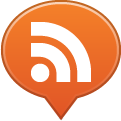The default behavior of the iPhone OS is to apply automatically rounded corners and a glossy effect to all icons (apps, links, web apps, whatever) on the Home screen. I guess the idea is to keep all apps on the device look consistent with each other, to give the end user the impression he’s in a fully integrated environment.
The default behavior of the iPhone OS is to apply automatically rounded corners and a glossy effect to all icons (apps, links, web apps, whatever) on the Home screen. I guess the idea is to keep all apps on the device look consistent with each other, to give the end user the impression he’s in a fully integrated environment.
In the real world of designers and developers, my personal opinion is that this is quite annoying, especially because the way to disable this is not straightforward — it’s like they provided it but don’t really want you to use it.This default behavior requires designers to “fake” the glossy look on the icon and export it without that layer in PNG format.
Apple says that although the easiest way to provide an application icon is to follow their guidelines, you can also also supply an application icon that already includes the rounded-corner, shadow, and reflection effects. If you choose to do this, you need to add the UIPrerenderedIcon key to your application’s Info.plist file.
In order to disable the shine effect from the icon, you need to add this new parameter to your info.plist file. It’s a key/value combination that is not listed in the menu. You can modify info.plist right within XCode, but there are a couple of tricks: entering a value of TRUE doesn’t make it a Boolean. Instead, you can also select the correct value type directly from the context menu or you can pick “Scriptable” from the given scrolling list, then check the box which appears in the Value column, and then change the Key to UIPrerenderedIcon