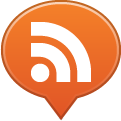So you just got a new version of your unreleased app from the developers and you want to check it out as soon as possible, right? Most of the time you could just drag it into iTunes and sync, but sometimes they tell you need to do a fresh install. Here’s a breakdown of how to do that:
Delete the app from your iPhone. You can do this by pressing and holding on the app until all the icons start to wiggle. No, you’re not hallucinating! Now just tap the “x” button in the upper left of the app’s icon to delete it. You can hit your iPhone’s Home button to make the wiggling stop.
Delete any unneeded provisioning profiles. These are buried in your iPhone’s settings, but they are how Apple lets you install an app you didn’t download from their store. Go to the Settings app, then to General, then Profiles. Here you’ll see a list of the profiles installed on your phone. Delete the ones you don’t need, certainly any that are expired.
Delete the app from iTunes. Look in the Apps section of your iTunes Library to see all of your apps. Find any old versions of the app and delete them (yes, iTunes, delete means put it in the trash).
Drag and drop the new app file into your iTunes library. The app should be named something .ipa or it may not work. The developers may have included a provisioning profile as well, but if they’re using Xcode 4+ the .ipa file is the only thing you need.
Sync your device. To be extra sure you can verify that there’s a check-mark next to it in the apps sync settings, but it should work just fine.
Happy testing!