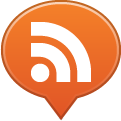If you’re like me, you may have iPhones, Android, Symbian and Windows Phone 7 devices hanging around. So you got a new Android or Windows Phone 7 device and want to transfer your existing address book as is on your iPhone or Mac with all your contacts to your new smart phone.
Assuming hat you have all your contacts in synch with your current iPhone through iTunes, you will have all your contacts in the Mac’s Address Book app.
Open Address Book, go to Preferences > Accounts, enable Synchronize with Google and click “Configure”. Enter your GMail data (it can either be a gmail.com or a Google Apps on your domain account).

Give it some time to sync all your data.
Now, on your device, setup your Google Account as a new email address in your Mail app (or through the device settings) and be sure you enable the contact synchronization.
On Windows Phone 7, you’ll need to open the mail account and tap on the Sync button in order for the device to synch the contacts the first time.
For your old Nokia, or anyway most bluetooth enabled mobile phones, you can still use the iSync app and get all on it coupling the device via bluetooth and setting it up to synchronize All Contacts.
Congrats, now you have the same address book on all your devices :)
You can get alternative ways to deal with this issue on these sites: